Regions Search
Overview#
The regions search allows you to search for features that overlap a list of genome coordinates you enter. It is found under the Regions tab in the BlueGenes top navigation bar.

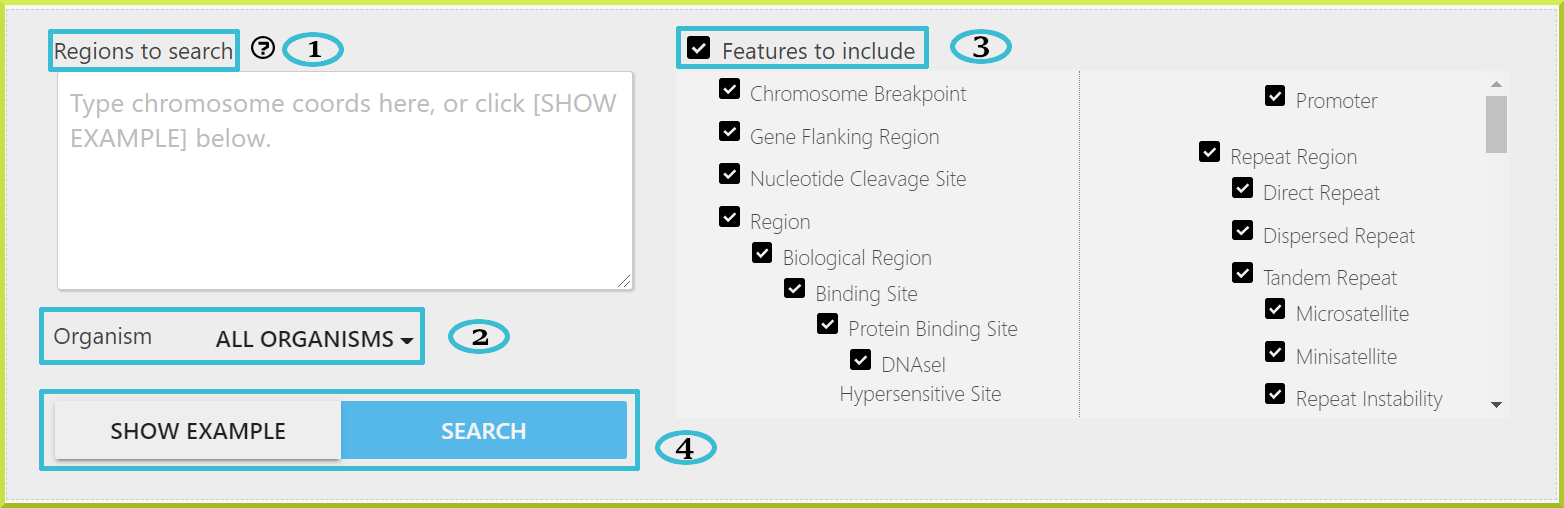
To conduct a regions search, you need to follow a few easy steps:
- First, type in chromosome coordinates in the box with each input coordinates - or genomic region - on a separate line. The following formats are accepted:
- chromosome:start..end, e.g. 2:14615455..14619002
- chromosome:start-end, e.g. 4:5866646-5868384
- Select the organism that your regions are from. By default, all organisms are selected.
- Select which features you are interested in to include. By default, all are features are included.
- If you are unsure, click Show Example for sample coordinates or click Search to run your query.
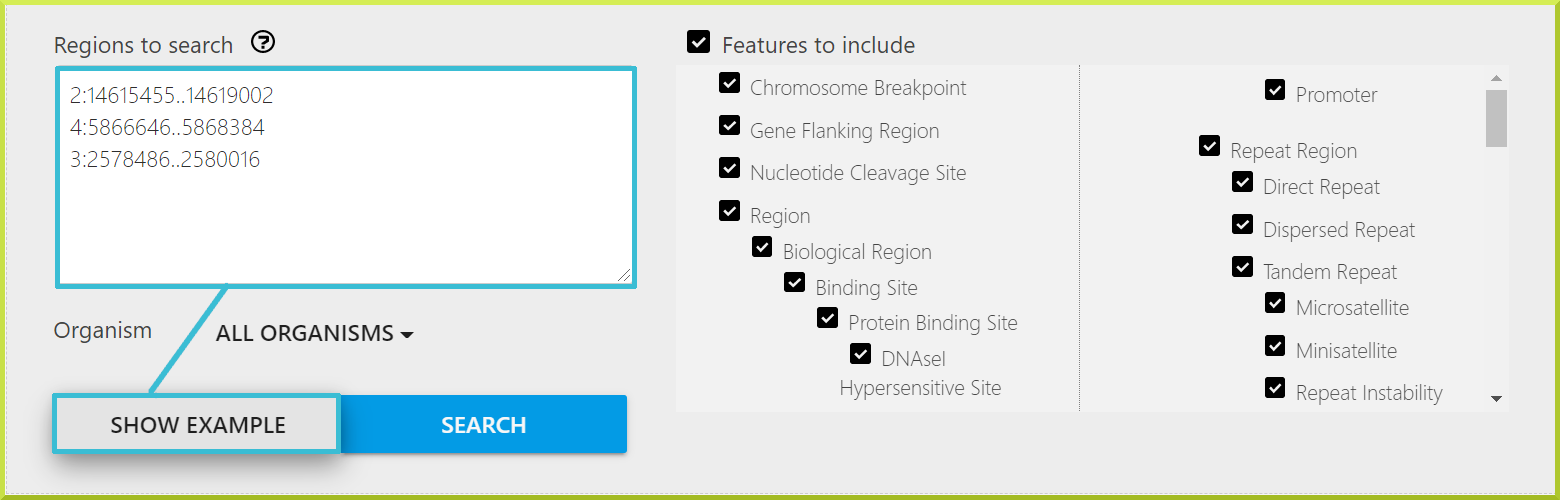
info
Like most genome portals, such as NCBI, bioinformatics software, such as BLAST, and annotation file formats like SAM and VCF, BlueGenes use the Base Coordinate System, which represents a feature starting at the first nucleotide as position 1.
Regions Search Results#
The regions search provides results in a tabular format from which there are links to Report Pages. The resulting table displays each of your regions in turn with all features found and their genomic location.
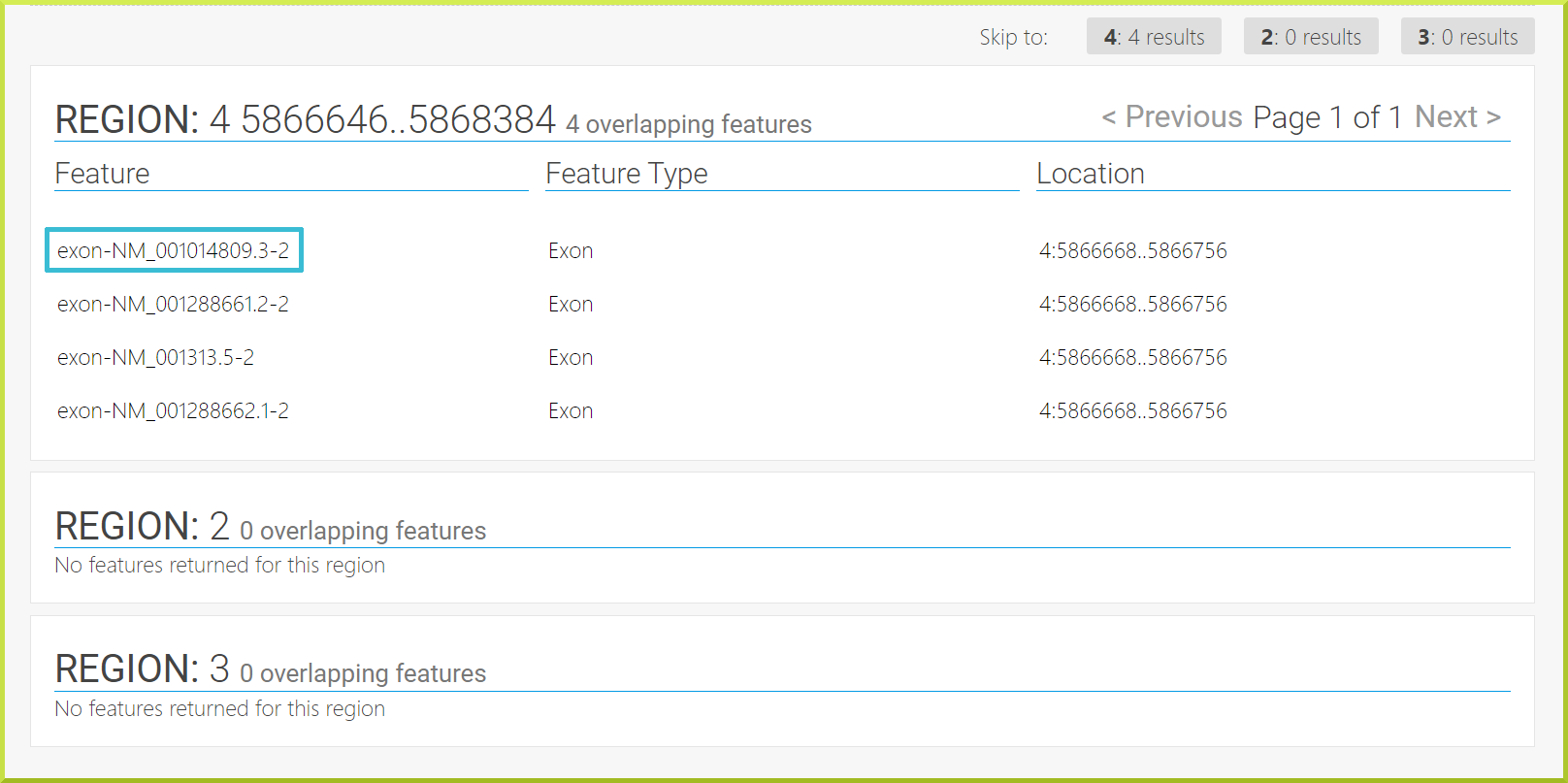
You can click on any feature to expand more details about that feature. For example, clicking on exon-NM_001014809.3-2 will direct you to a more detailed page about that feature. The left-hand column shows two sections, Summary and Data. The Summary can be downloaded in FASTA format, and you can use the Copy permanent URL to share or have a reference to the resulting report. The URL will continue to work through database rebuilds and will return the report for this object.
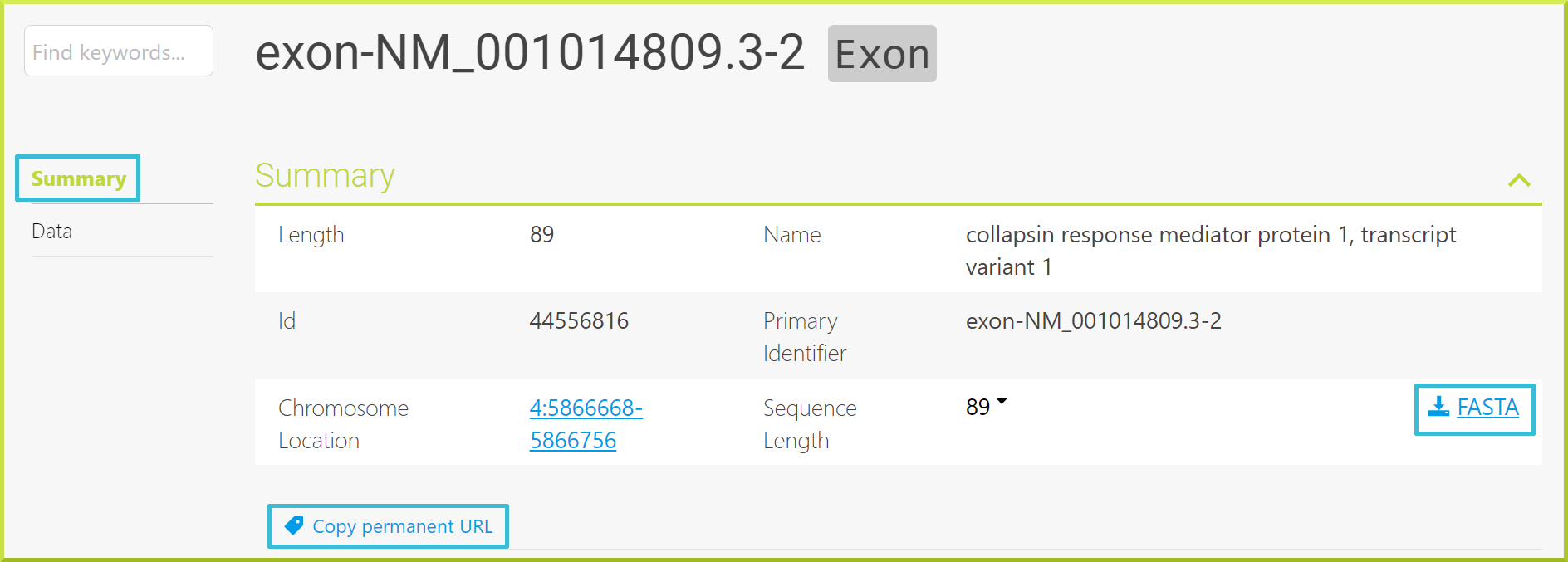
The Data section provides more information about the selected feature using Results Tables. Check the Results Tables section for more details on managing, saving or exporting each data table.
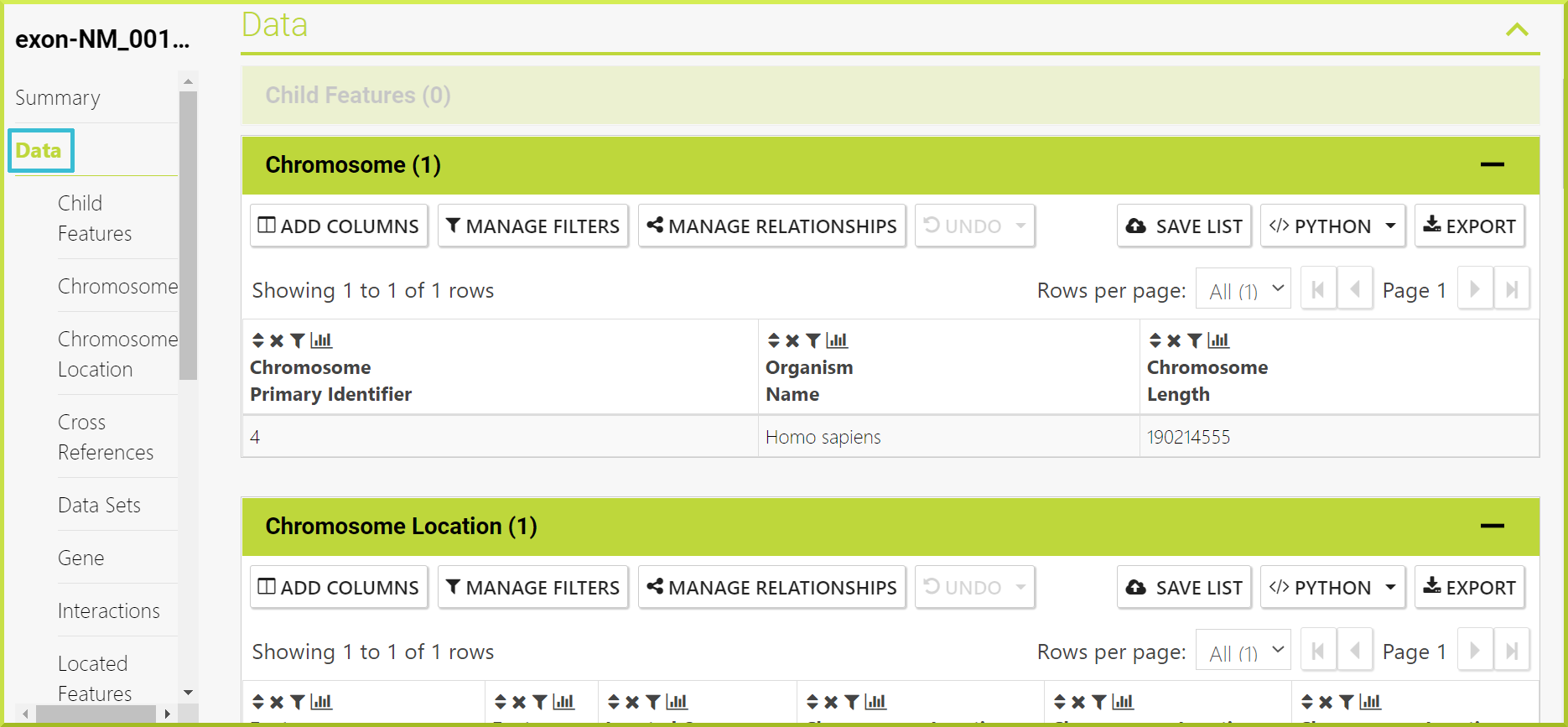
info
Check the Report Pages section to understand the results of a Regions Search better.
Troubleshooting#
I have saved my genomic regions from a query - how do I upload them to the region search?#
BlueGenes does not support uploading genomic regions directly from the results of an InterMine search into regions search. You first need to download the regions and then reformat them to one of the accepted formats.
